Telehealth - Technical Guide.
Last Updated: Aug 30, 2022
Feel free to contact us with any of your questions via email to assistance@juneva.com, or call us at 1-855-688-3760 and select option 3.
Your connection to your practitioner is most important to us. We have gathered tips and common troubleshooting advice to make sure you have a great telehealth experience.
Simple Tips for a Great Call
The following simple tips will help your telehealth session go smoothly.
- Restart your device (e.g. computer, tablet or phone) before the call
- After checking in, use the pre-call test to check your microphone and camera
- Use headphones to improve audio performance
- Have a strong internet connection. See our Tips for a Stronger Connection below.
- Make sure your device meets the minimum requirements. See our Minimum System Requirements below.
- Sometimes clearing your browser's cache or cookies can solve problems.
Video and Audio Troubleshooting
- Allow access to your camera and microphone.
- Restart your device. Device performance will decrease if your device has to manage multiple apps in the background, even if they aren't being used. A restart can clear out the device's memory, giving you a fresh start. This works really well with older devices.
- Update to the latest browser. You can easily check your current browser version. Don't assume you are on the latest version just because you have auto updates on.
- Try a different browser. Chrome, Edge, Safari, and Firefox (latest versions) are recommended.
- Try another device. Sometimes using another device (computer, tablet, or phone) can work wonders.
- Note: The following devices are not compatible
- Amazon Kindle and other e-readers
- Voice-controlled smart speakers such as Alexa or Google Assistant
- You may need a stronger connection. Your internet connection is very important for call quality. See our Tips for a Stronger Connection below.
- You may need to update to the latest operating system. Your operating system (Windows, macOS, iOS, or Andriod) has regular updates to improve its functionality and security. Ensure you are updated to the latest version of your operating system for optimal performance.
Tips for a Stronger Connection
- Check your internet speed. Both you and your practitioner will need at least 750 kbps to connect on a video call, and we recommend 2 mbps for a more stable session.
- Try another network. Sometimes switching from your phone's cellular data connection to a WiFi connection can help.
- Move closer to your router. Getting right next to your router or plugging in to your router through an Ethernet cable can help performance.
- Charge your device's battery. Low power mode or just not being plugged into a power source may cause your device to run in a power-saving mode. This mode will reduce the performance of your device.
- Disconnect other devices from your network. Ask others in your household to disconnect their devices (TVs, computers, smart devices) so they do not use up valuable bandwidth.
- Call your ISP. Make sure your internet service provider (ISP) isn't slowing your connection speeds.
Minimum System Requirements
To have a successful call with someone while using a computer, you must have:
- A Mac/PC/Linux/Chromebook with camera, microphone, and speakers
- An Internet connection with at least 350 Kbps download and upload speeds (check your Internet speed here)
NOTE: We highly recommend bandwidth above 10-15 Mbps to have a better experience. - Google Chrome, Mozilla Firefox, Microsoft Edge or Safari 11+ (latest release versions)
- The latest operating systems, such as Windows 10 or MacOS Catalina, to obtain the latest versions of the browsers listed above
- JavaScript enabled (this is enabled by default, and doxy.me gives you a message if you need to enable it)
- TCP ports 80 and 443 open (sometimes firewalls will block these ports; if you are having trouble connecting while on a workplace network, ask your IT team to check this)
For iOS and Android:
- Use Safari 11+ on your iOS devices (latest version of iOS)
- Google Chrome or Microsoft Edge on your Android device
The following devices are not compatible:
- Amazon Kindle and other e-readers
- Voice-controlled smart speakers such as Alexa or Google Assistant
Check support for your device by running the pre-call test.