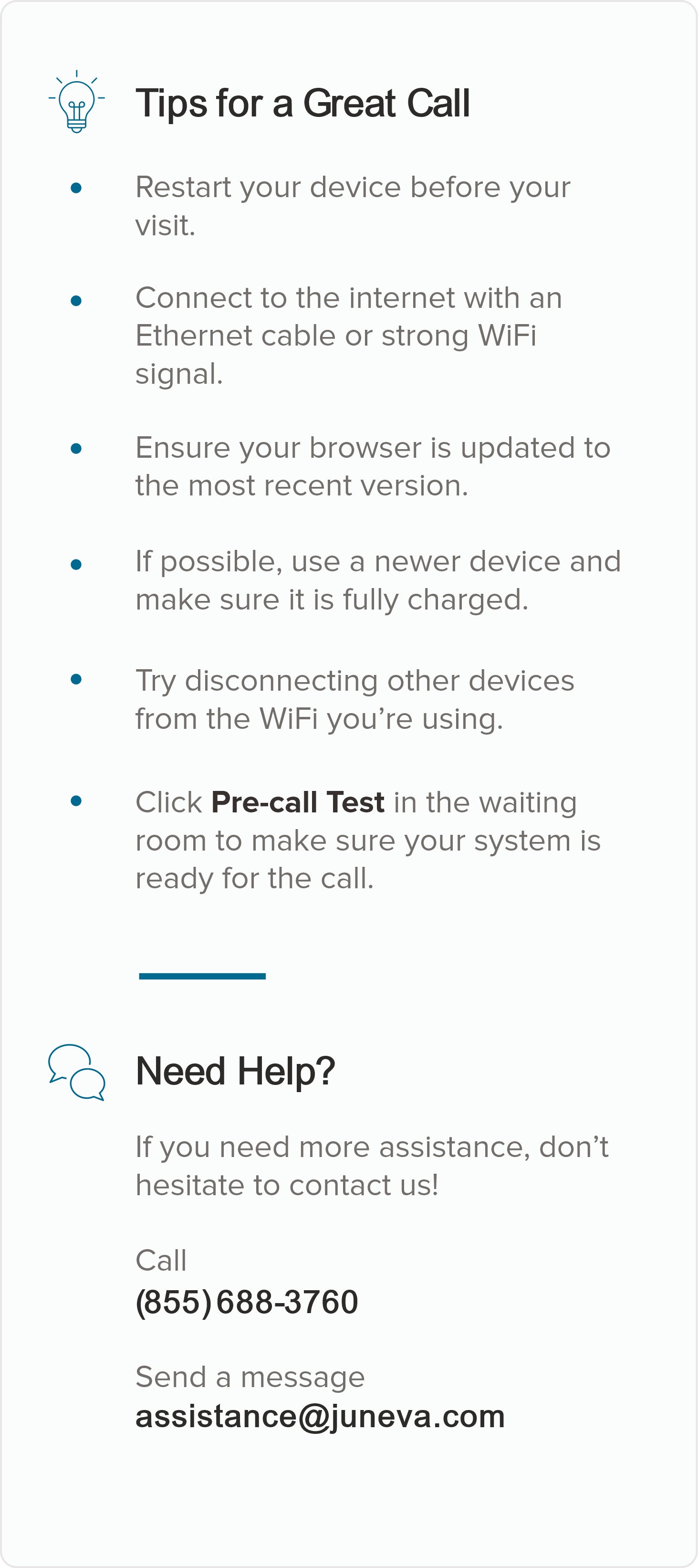Telehealth Quick Start Guide.
Last Updated: Aug 30, 2022
Feel free to contact us with any of your questions via email to assistance@juneva.com, or call us at 1-855-688-3760 and select option 3.
5 Steps to Check In for Your Telehealth Session
- Select Device
Use a computer or device with a camera and microphone. - Go to Practitioner's Room
Option #1 - Click your practitioner's 'Enter waiting room' button in the 'Join Telehealth Session' selection within your 'My Account' area.
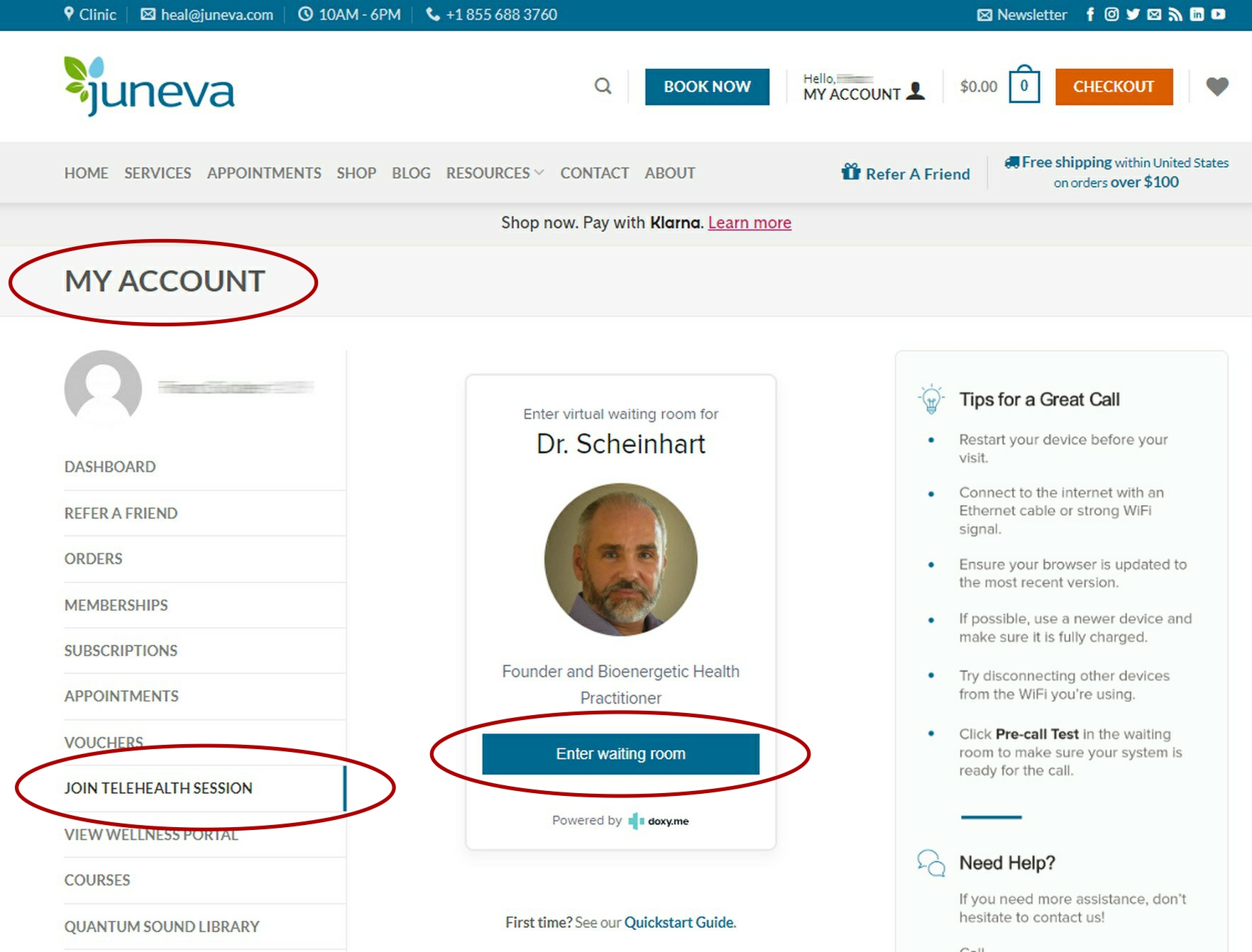
Option #2 - Click the link in your appointment confirmation/reminder email or enter the web address into the browser.
- Check In
Type in your name and click Check In. - Enable Webcam and Microphone
Allow your browser to use your webcam and microphone. - You're In!
Wait for your practitioner to start the call.
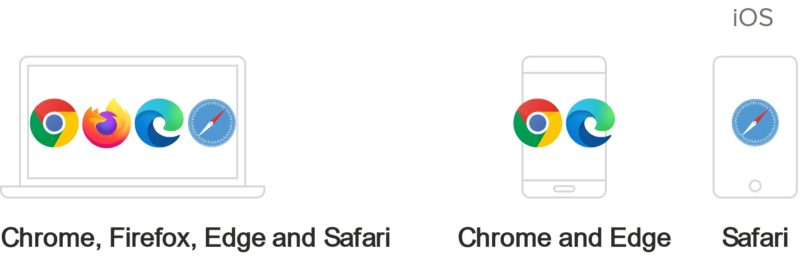

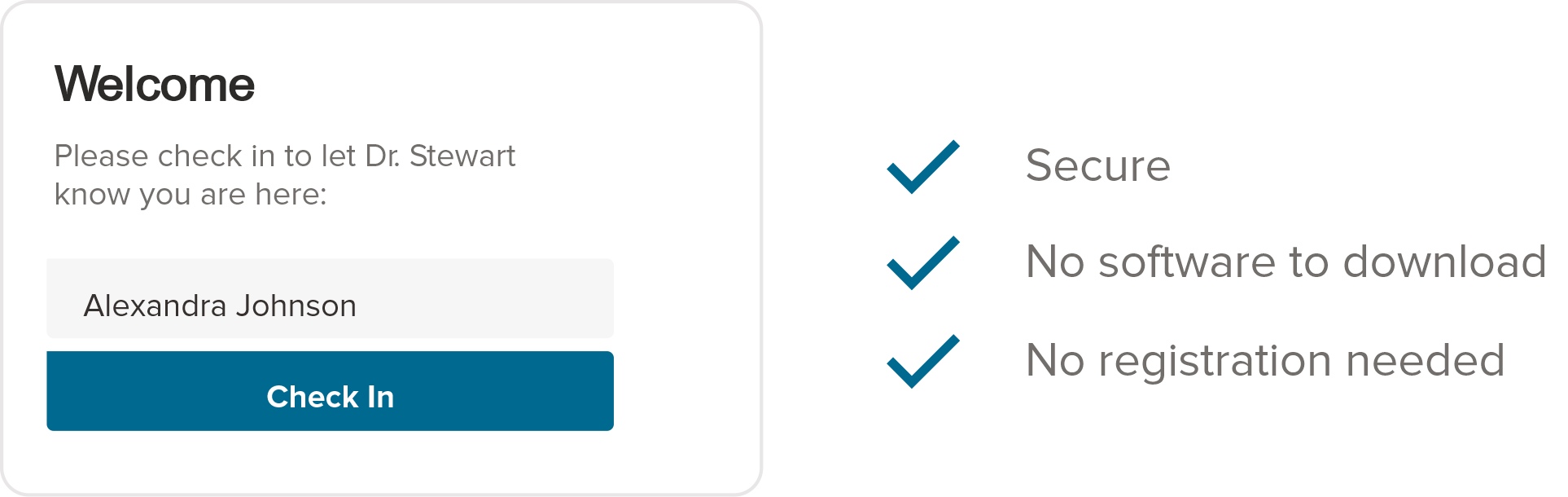
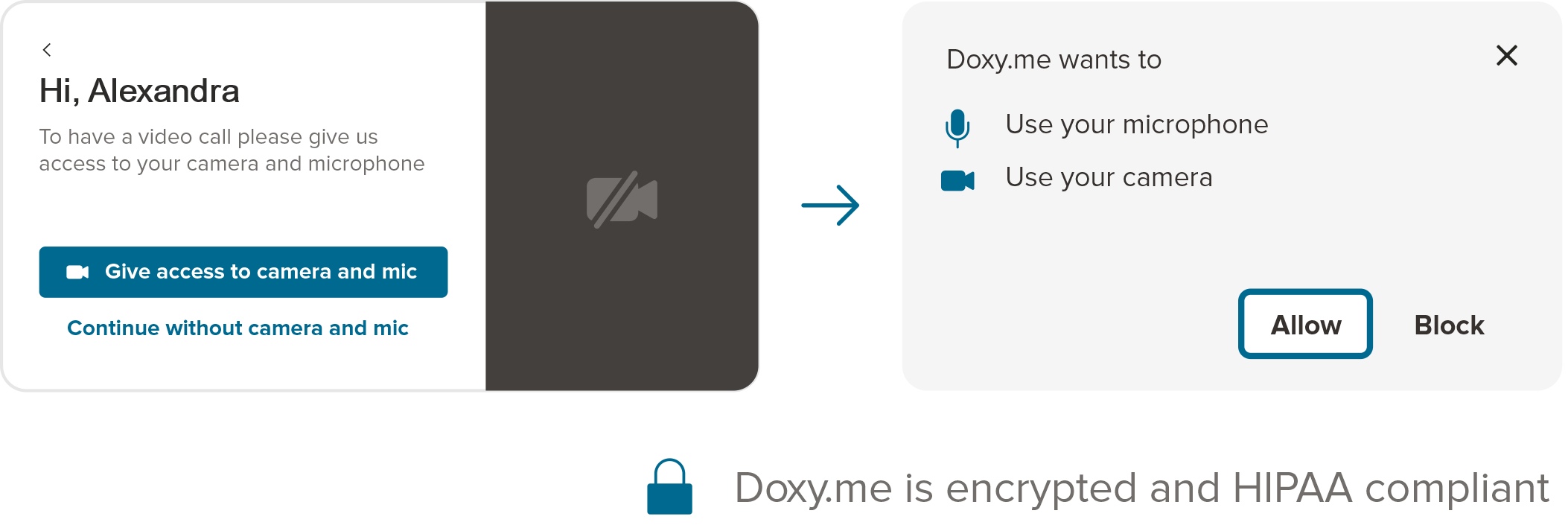
How to Check in as a Client Video
Additional Help During a Call
During a Video Call
You can adjust your camera and microphone settings and use the text chat box.
Technical Guide
Review tips and advice for audio, internet, video, and device support.